How to Start Windows 10 Safe Mode F8- Windows 10 enable Safe Mode f8- Windows 10 safe mode shift f8
As we all know that Windows 10 Safe Mode F8 is not working for a long time. With the release of Windows 8.1 and Windows 8, the Shift+F8 key or pure f8 for Windows 10 Safe mode doesn’t work more. The reason for removing this feature of Windows 10 F8 key to improve the System Boot time. In the previous articles, we have highlighted the two crucial Windows 10 Safe Mode Topics. I recommend going through these to get more ways to boot into Windows 10 Safe Mode or Windows 10 Safe Mode F8.
In the First one, we have discussed more than 5 ways to enter Windows 10 Safe Mode. As many Windows users know that Windows 10 Safe Mode Boot f8 is only the easy way to enter Safe Mode. In this article, we will let you know How to Fix a Windows That Won’t Start in Safe Mode(Windows 10 Safe Mode F8).
How to Fix Windows 10 Safe Mode F8 not working?
First, you need to Open the Command Prompt in Admin mode. Follow the steps to enable the Windows 10 Safe Mode F8.
- Go to Start Menu > Type COMMAND PROMPT.
- Right, Click on CMD > Open with Administrator.
BCDEDIT /SET {DEFAULT} BOOTMENUPOLICY LEGACY
- Copy the Above Command and Paste it into the Command Prompt.
- Press Enter After entering the above Command for enabling Windows 10 safe mode f8.
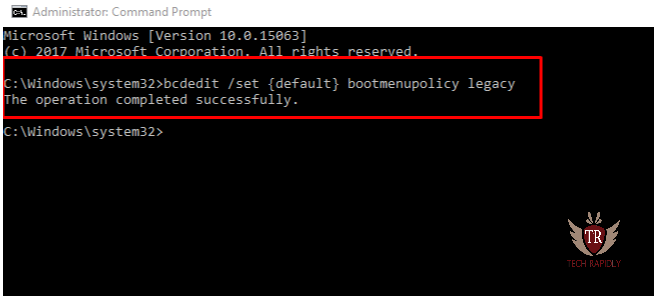
Step-2 Restart your Laptop or Desktop
Once the Above Command executed successfully, Restart your PC, Keep pressing F8 from the keyboard once the Advanced boot options screen appears. You may need to push 4 to 5 or keep pressing the F8 Button for entering Windows 10 Safe Mode F8.
Alternatively, if the F8 key still doesn’t work for you, then Restart The PC again and keep pressing Shift+F8 button once the new screen appeared. In this way, you can fix windows 10 safe mode f8 not working.
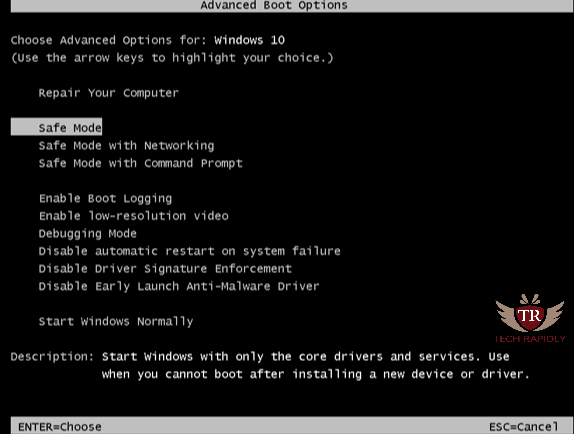
Done!
How to Disable Windows 10 Safe Mode F8?
Note: Let suppose, you want to disable this feature in future, you can do by following the below command. Moreover, Just go to Command Prompt in Admin Mode and enter this Command for Windows 10 Safe Mode F8.
BCDEDIT /SET {DEFAULT} BOOTMENUPOLICY STANDARD
That’s all!
Enter Windows 10 Safe Mode boot F8 without Command Prompt
In the above method, we have discussed on how to enable and disable f8 start windows 10 safe mode. It is obvious many users don’t like to do any work with Command Prompt. Therefore, Windows 10 safe mode shift f8 or F8, if not suitable then you can choose another way of enabling Windows 10 Safe Mode.
- Click on the Start Menu as shown on the left of the Screen.
- Now Click Power Button.
- Keeping the Shift Key Pressed, Click Restart Button.
- Now Windows Will ask You 3 Options (Continue, TroubleShoot, Turn off PC).
- Select Troubleshoot(Restart your pc or see advanced options).
- After That Select Advanced Options.
- Now Choose Startup Settings for Windows 10 Safe Mode.
- Now you need to Restart your Windows 10.
- There are three options a,b,c as shown below.
- a.Enable Windows 10 Safe Mode F8.
- b.Enable Safe Mode Windows 10 Networking.
- c.Enable Safe Mode Command Prompt.
How to Start Safe Mode by System Configuration Instead of Windows 10 safe mode f8 not working
When you are investigating your framework, you may need to boot into Safe Mode a few times. Rehashing every one of the means above to enter Windows 10 safe mode function f8 Lenovo nothing happens.
Everything thought of you as can start Safe Mode by System Configuration to save your chance. This will help boot into Windows 10 Safe Mode F8 each time you restart your PC.
- Press Windows+R.
- Click on Run.
- Type msconfig in the Run.
- Click on OK.
- From the top Menu Bar, Select Boot.
- Now there are few options.
- Minimal: It is used for Normal Windows 10 Safe Mode F8.
- Second is, Alternate shell: If you want to enter Windows 10 Using Command Prompt only.
- Third, Active Directory repair: It is used to repair the Active Directory server.
- Fourth, Network: Its mean you can get into safe mode with networking in Windows 10.
- After reboot, you are in Safe Mode Windows 10.
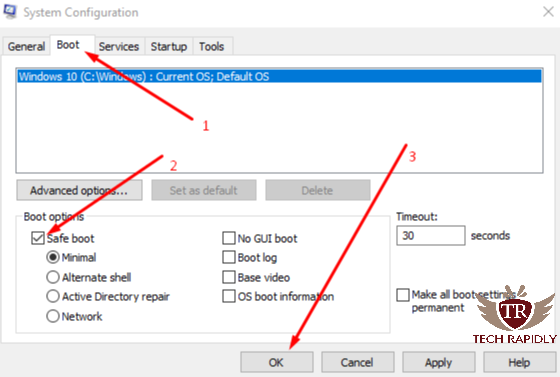
Conclusion for Windows 10 Safe Mode F8
In the above article, we have seen that how to enter windows 10 safe mode f8 not also working with networking. Additionally, what is the distinction between windows protected mode and windows experimental mode with systems administration? Both are comparable terms; however, with systems administration, you can utilize web offices in a protected way in Windows.We have examined in a nutshell how to get into experimental f8 start windows 10 safe mode. We highlighted these Issues above:
- Windows 10 Safe Mode F8.
- Fix or Enable Windows 10 safe mode function f8 Lenovo nothing happens
- Windows 10 safe mode from bios.
More:
- Windows 10 safe mode hp
- Enable or Disable Windows 10 safe mode dell
- Windows 10 safe mode f8 command prompt
If you are still facing any issues or have any other problem in Windows 10 Safe Mode F8. Moreover, you think we can deal with Please Let us Know !!! Thanks
How to Start Windows 10 Safe Mode F8- Windows 10 enable Safe Mode f8- Windows 10 safe mode shift f8
![How to Start Windows 10 Safe Mode F8- Windows 10 enable Safe Mode f8- Windows 10 safe mode shift f8]() Reviewed by kashif javed
on
July 21, 2019
Rating:
Reviewed by kashif javed
on
July 21, 2019
Rating:





No comments: