How to Use and Create Windows 10 Recovery USB Disk
Windows 10 allows its users to create Windows 10 Recovery USB Disk or USB drive. The main use of creating a Windows 10 Recovery USB Disk is troubleshooting and restore your Windows. Also, it helps in solving your Windows 10 problems.
We recommend making a backup for you Windows 7/8/10. Acronis True Image 2016 is the software that helps the Windows users to create a Backup of Whole data in Computer. Moreover, it can backup up the whole PC including application, files and folders, software and much more. After then you can restore all data in existing Computer. Acronis also helps Windows users to backup all the data on Cloud. Furthermore, using Cloud you can restore all the data later.
Create Windows 10 Recovery USB Disk
Cortana always helps the Windows 10 users and ease to open the installed software. Here we are going to create a Recovery drive using Cortana features in Windows 10.
- Go to Cortana(Search box).
- Type “Create a Recovery Drive” > Open it.
- Select Backup System Files to recovery drive.
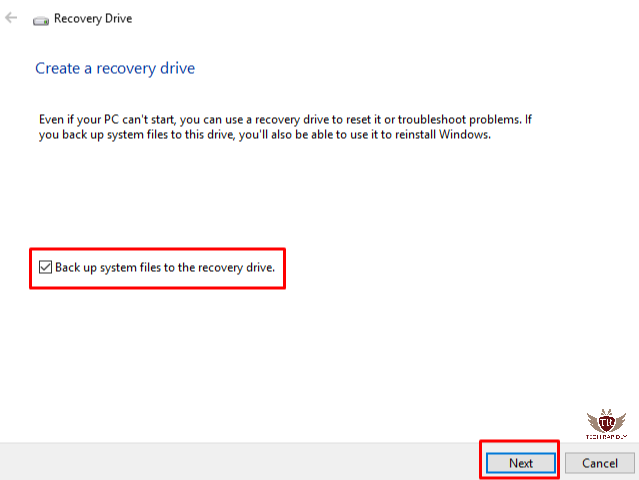
Note: You may be asked for to enter an administrator password or confirm your choice. Before clicking on Next, Make sure you selected the option “Backup System Files to recovery drive“.
- Now Connect a USB Drive, Select USB drive and click Next.
- It will take a lot of time because many files will copy from backup.
- Also, your drive space must be more than 1GB.
- After the Backup is complete, you can see a “Delete the recovery partition from your PC” link there on a screen.
- Select the link to free up drive space on your Windows 10.
- Click on Delete, If you don’t wish, Select Finish option there.
More Tips for creating a Create Windows 10 Recovery USB Disk
Using the above method you can create Recovery Drive or Recovery USB Disk for Windows 10. Here are the few Recommendations for you:
- Insert your USB drive which is more than 8GB or 16GB. Because your data can be more so it will easy to take data into USB.
- Insert USB into 3.0 Port because to backup the files and folders speedily.
- Must Create a Backup for all the personal data on your USB drive.
How to Use Windows 10 Recovery USB Disk or Using Recovery Drive
When you effectively boot from it you’ll see a screen that offers a Troubleshoot alternative. Tap on that and you will see the accompanying: Recover from a drive, and Advanced alternatives (and perhaps Factory Image Restore, if accessible).
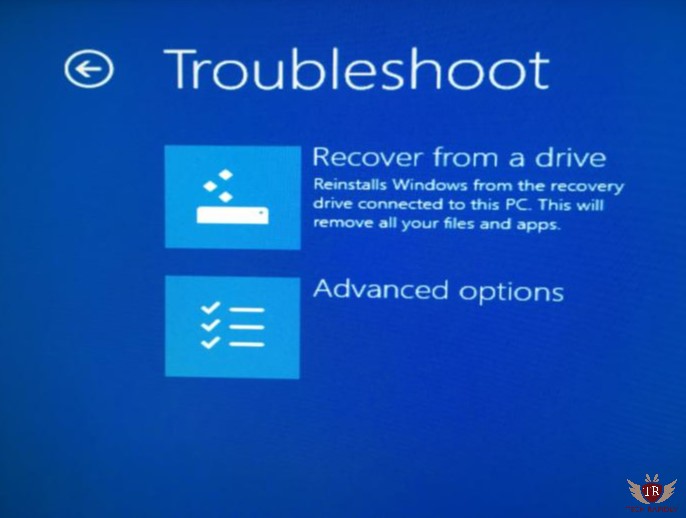
In the troubleshoot, you have two options:
- Recover from drive.
- Advanced options.
Recover from a drive allows you to reinstall your Windows from Recovery options connected to this Computer. Note that this option will remove all your files and programs even apps. Furthermore, this option will clean your Windows.
Advanced Option is the real second option which allows you to do multiple tasks. Moreover, using this option you can install your Windows in several ways.
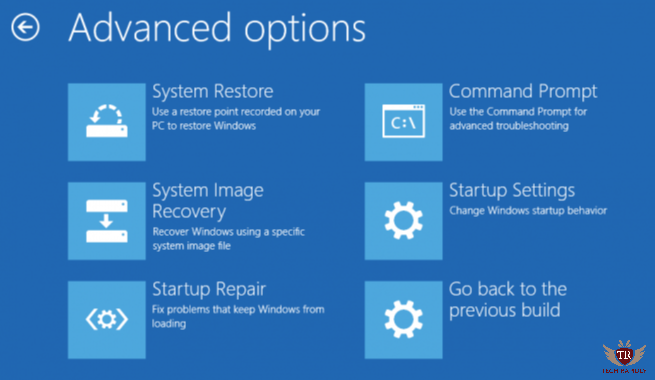
In the Advanced options, you have six different option to recover Windows 10 USB disk. Let’s discuss each option one by one:
System Restore: It will bring your PC to the earlier time. you don’t have a Best Antivirus software for Windows 10. In addition, your PC gets affected by high some malware or spam files and folders. Moreover, you don’t make any updates in Windows 10. In this case, you need System restore Windows 10.
Startup Repair: Startup repair helps the windows users to fix Windows 10 problems. Also helps in Create Windows 10 Recovery USB Disk. Here are few points Why Startup repair is important for Create Windows 10 Recovery USB Disk:
- It is important to clean and refresh your Windows 10.
- Startup repair also help in proper security in Windows 10.
Command Prompt: We as a whole know the charge provoke is a wizard’s tool compartment, and in the event that you comprehend what you’re doing, the potential outcomes are practically untold.
Go Back to the Previous Build: This gives you a chance to return your PC to the past form of Windows.
In the Long run, What have we Concluded?
As should be obvious, it’s very helpful to have one of these recovery drives convenient. Help yourself out and make one at this point. We also recommend to create Windows 10 Recovery USB Disk.
How is your experience of Creating a Windows 10 Recovery USB Disk? Have you had any issues? Do you like Windows 10 recovery Disk. Which way do you like to create Windows 10 recovery USB drive? Please let us know your Views and suggestion in the comments!
How to Use and Create Windows 10 Recovery USB Disk
![How to Use and Create Windows 10 Recovery USB Disk]() Reviewed by kashif javed
on
July 20, 2019
Rating:
Reviewed by kashif javed
on
July 20, 2019
Rating:



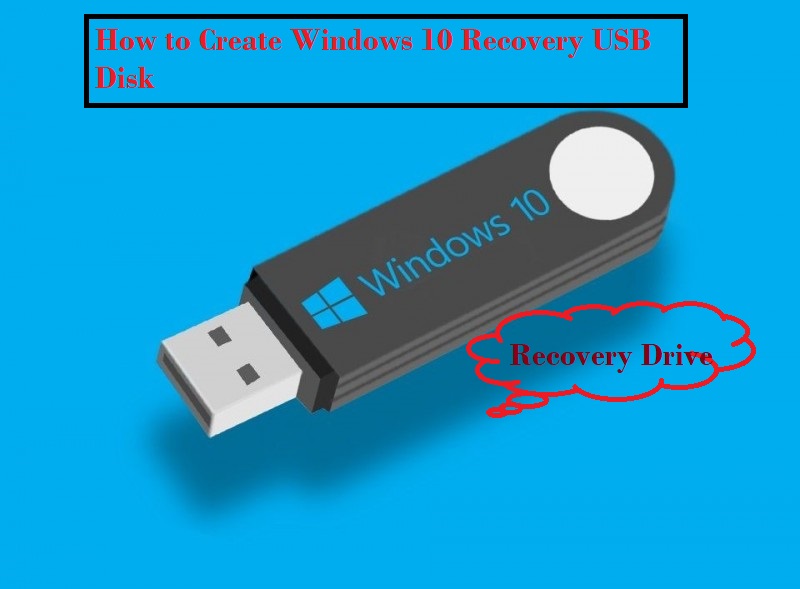

No comments: