How to use WhatsApp on Windows (7/8/10) [Video Included]
WhatsApp is the most used application in today’s world. There are 1 billion users of WhatsApp around the globe. Earlier, it was released for only Android, Apple iOS, Blackberry OS, etc. As time passes, many updates were available for users. WhatsApp reduces the usage of SMS delivery on regular days. WhatsApp is not only for convey messages but also have a great importance for sharing images, videos and files. Now use WhatsApp on Windows is also available for users. And of course, if you are laptop/PC user and you don’t use the mobile phone on a day then you can use WhatsApp on Windows.
Are you worrying about using WhatsApp on your Computer rather than mobile? If yes, then don’t be. We will tell you the natural way of using WhatsApp on your Windows (no matter which operating system you are using). Remember, this method will work on both Android and iPhones. So don’t worry about your device. Let’s take a look at few steps or Watch video of using WhatsApp on Windows.
What you’ll need for Installing Whatsapp on Windows 10, 7, 8 :
Step One to Install/use WhatsApp on Windows 10:
A mobile phone (make sure Connected to the Internet) on which you are already using WhatsApp, and you need a Browser for example Chrome, Mozilla Firefox or anyone.Step Two: Open your Browser (use WhatsApp on Windows)
Open your Browser then Visit ”web.whatsApp.com” New Window will be Open in your browser.Step Three finally use WhatsApp on Windows:
Open WhatsApp on your mobile, Simply go to the top right corner of the chat screen, Click on Menu.- Here you’ll see different options. For Example New Group, New Broadcast, WhatsApp Web, Settings.
See More: How to install Mobile Applications on Windows 7?
For iPhone users: Go to Settings, Click on WhatsApp Web
Step Four to use WhatsApp on Windows:
Click on WhatsApp Web; you will see the Scan code.(If you want to use WhatsApp on Windows)Scan the QR code on your computer’s browser from your mobile phone (Place the mobile Phone in front of browser for scanning). Moreover, you will get an amazing feeling when you use WhatsApp on Windows 10.

- Wait for a minute. WhatsApp on windows will be open automatically. It was almost the last step of your problem now enjoy WhatsApp on Windows.
Alternative Way to Use Whatsapp on Windows 10 -7-8
BlueStack is the best reliable software to use Whatsapp on Windows 10, 8 or 7. Above we have mentioned the best way to use Whatsapp on Windows 10, 8 and 7. BlueStack is another way of installing WhatsApp on Windows 10, 8 or 7.Note:
You don’t need to do these steps again and again for next time login. Just connect your internet on both devices and use WhatsApp on Windows! Comment for any Query, and you can also watch a video at the start.
How to use WhatsApp on Windows (7/8/10) [Video Included]
![How to use WhatsApp on Windows (7/8/10) [Video Included]](https://i.ytimg.com/vi/5pnJP2L9hj4/default.jpg) Reviewed by kashif javed
on
November 28, 2018
Rating:
Reviewed by kashif javed
on
November 28, 2018
Rating:
![How to use WhatsApp on Windows (7/8/10) [Video Included]](https://i.ytimg.com/vi/5pnJP2L9hj4/default.jpg) Reviewed by kashif javed
on
November 28, 2018
Rating:
Reviewed by kashif javed
on
November 28, 2018
Rating:



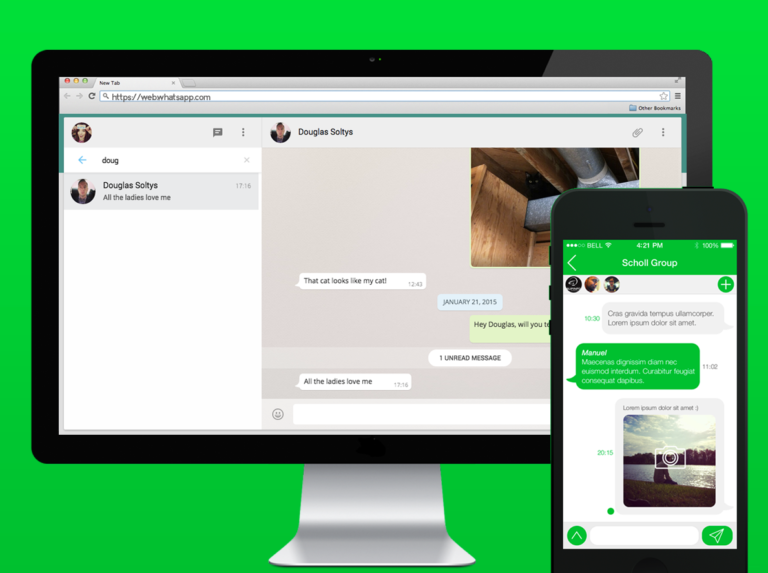

No comments: