How to Enable or Disable Multi-Touch Feature in Windows 7
Multi-Touch is one of the key features in Windows 7. We have already discussed many features of Windows 7. So in all that features today, we will describe how to Enable or Disable Multi-Touch Feature in Windows 7. There are still Windows 7 lovers because of its HomeGroup Feature, Proper Libraries, Ease to use, Set up Multiple Monitor Wallpapers, Speech Recognition and much more.
We are familiar with the Multi-touch mobile and tablets. But now there are Multi-touch laptops also. Multi-touch trends in Laptops are increasing widely. People are aware of using a Multi-Touch feature in Windows. Some Multi-Touch laptop users like this feature and want to enable it permanently. Likewise, few users may don’t like so it is important to know about enable or disable a Multi-Touch feature in Windows.
What is Multi-Touch Feature in Windows 7?
Multi-Touch is one of the cool new components accessible in Windows 7. You don’t require Windows 8, 8.1 or 10 to utilize touch highlight. Furthermore, Windows 10 has more features than another version of Windows. Similarly, Windows 10 has also a Multi-touch feature which is a great effort by Microsoft.Multi-Touch is depended on, either your Laptop supports Multi-Touch Screen or not. Likewise, Multi-Touch Feature includes:
- Multi-Touch Screen.
- Multi-TouchPad.
- Multi-Touch Gesture
Enable or Disable Multi-Touch Screen Feature
Multi-Touch is firstly supported by hardware, then by its drivers. Before move on, When you install complete drivers for your Windows, Multi-Touch driver will also install automatically. In Enable or Disable Multi-Touch Feature Firstly, We will show you how to disable a Multi-Touch feature in Windows 7. Follow the steps carefully:- Go to Start Menu > Type “Device Manager”.
- Open Device Manager > Find Human Interfaces Devices.
- Expand it > Right-Click, then Disable “HID-compliant Touchscreen“
- Click on “Yes” to disable it.
- Ctrl+S to save changes.
Note: Once the Multi-Touch screen Feature Disable. You will see a small icon that looks like a down arrow is added to the icon for the HID-compliant touch screen item, indicating it is disabled.
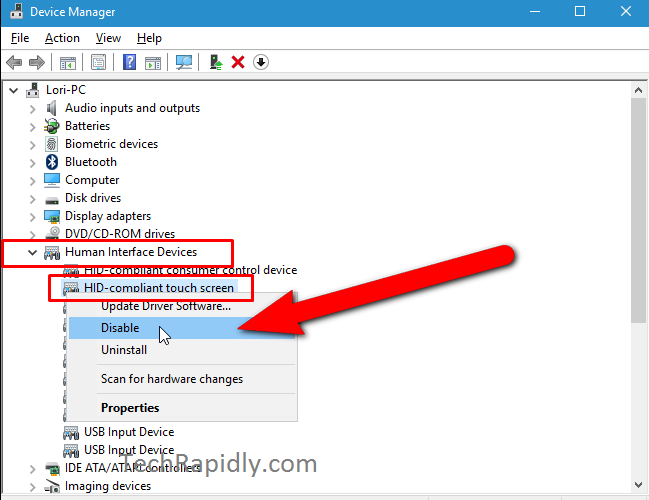
Enable Multi-Touch Screen Feature in Windows 7
We have seen the way to Disable Multi-Touch Feature in Windows 7. You just have to repeat the same steps to Enable Multi-Touch Feature again.- Go to Device Manager > Right-Click on “HID-compliant Touchscreen“.
- Select “Enable” from the popup menu.
Enable or Disable Multi-Touch TouchPad Feature
Multi-Touch Touchpad is also a key feature for any laptops. For many users, it is difficult to handle this feature. Furthermore, Multi-touch Touchpad in Windows does not require any special drivers. You can easily Enable or Disable Multi-Touch Feature in Windows 7. First, we will discuss how easily we can enable the Multi-Touch TouchPad Feature.Step-1 to Enable Multi-Touch TouchPad
First,- Go to Start > Open Control Panel
- Look for “Hardware And Sound” > Open it.
- Find Mouse and Open.
- In the New Window, Go to “Device Settings” tab.
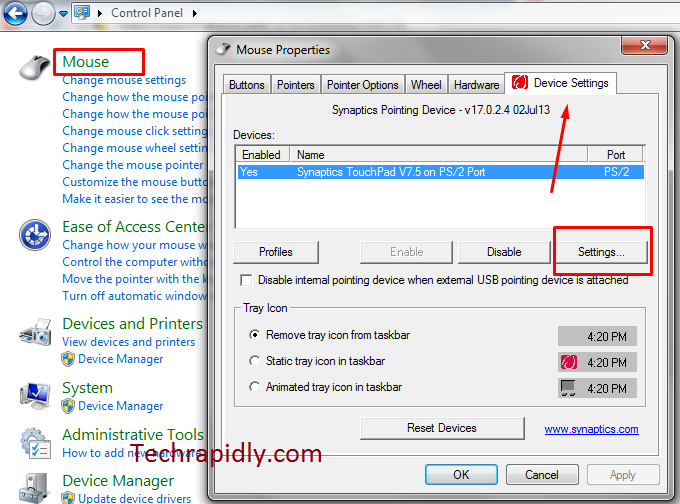
Second,
- Furthermore, Open “Settings” Button.
- Uncheck the Two Finger Scrolling.
- Likewise, you can uncheck Pinch Zoom also.
- Apply and Press OK to save changes.

Warning: Do not uncheck the necessary items like Tapping, buttons etc. It may effect your Touchpad. Furthermore, if you want to use Triple Touch then Check the “Three-Finger Press” Option.See More: 2 Ways to Hide or Delete the Recycle Bin Icon in Windows 7, 8, or 10
Multi-Touch Screen feature and Multi-Touch Touchpad feature are important and advanced in the upcoming Technologies in Computer.
Enable or disable Multi-Touch Using “Pen and Touch”
Similarly, this one is also the best way if you have Multi-touch or simple Touch Screen Computer. Simply Search For Pen and Touch in Start Menu. Open the Properties. Here you have two options:- Use your Finger as an input Device.
- Enable Multi-touch gestures and inking.
What is the Conclusion?
We have discussed how to Enable or Disable Multi-Touch Feature in Windows 7. The touchpad features no doubt in many laptops creates a problem for users while multi or triple touch. We solved your problem about Multi-Touch touchpad of laptops. It has seen that how we “Enable or Disable Multi-Touch TouchPad Feature in Windows 7”. We have used many tips and tricks for Windows 7 to solve various problems. If you have Multitouch screens you can also simply go for “Pen and Touch” Property to enable Multi-Touch gestures. If you still have any Problem let us know in the comment section.Also, give your feedback about Enable or Disable Multi-Touch Feature that how amazing is to use Multi-Touch Feature in any Windows.
How to Enable or Disable Multi-Touch Feature in Windows 7
![How to Enable or Disable Multi-Touch Feature in Windows 7]() Reviewed by kashif javed
on
November 28, 2018
Rating:
Reviewed by kashif javed
on
November 28, 2018
Rating:





No comments: